League of Legends has evolved into a global phenomenon, captivating millions with its strategic depth and competitive thrill. For many, the ultimate ambition transcends solo queue dominance: it’s about finding a team – a cohesive unit to climb the ranks, compete in tournaments, and forge lasting connections. In 2025, the journey to finding your ideal League of Legends team is more accessible and streamlined than ever before.
1. The Best Method: Borderless Windowed Mode
The most reliable way to tab out of League of Legends without any issues is to play in Borderless Windowed mode. This setting makes the game look and feel like a full-screen application but allows for instant, seamless switching to other windows on your computer.
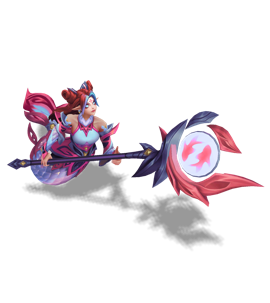
To enable it, follow these steps:
- Open the League of Legends client.
- Go to Settings (the gear icon).
- Select the Video tab.
- Change the Window Mode to Borderless.
- Click Done to apply the changes.
With this setting enabled, you can switch between League and other applications, like Discord or a web browser, without any flickering or freezing.
2. Keyboard Shortcuts for Tabbing Out
Even in full-screen mode, you can use these common keyboard shortcuts to switch windows:
- Alt + Tab: This classic shortcut cycles through your open applications. Holding Alt and pressing Tab repeatedly allows you to select which window you want to switch to.
- Windows Key + D: This shortcut instantly minimizes all open windows and takes you to your desktop.
3. Troubleshooting Common Issues
If you’re having trouble tabbing out of the game, here are some common fixes:
- Disable Full-Screen Optimizations: Right-click on your League of Legends program file, go to Properties > Compatibility, and check the box that says “Disable full-screen optimizations.” This can resolve issues where the game won’t minimize properly.
- Check Keyboard Software: Some gaming keyboard software has a “gaming mode” that disables Alt + Tab to prevent accidental presses. Check your keyboard’s software to ensure this feature is turned off.
- Have Another Program Open: Alt + Tab only works if there’s another window to switch to. Make sure you have another application, such as a browser or chat app, running in the background.
Safe Tabbing and What to Avoid
It’s best to tab out during safe moments in the game, such as during champion select, loading screens, or when you have safely recalled to your base. Avoid tabbing out during a crucial team fight or when you’re under pressure, as missing even a second of gameplay can lead to a lost fight and a ruined game.
Written by:
Christian


